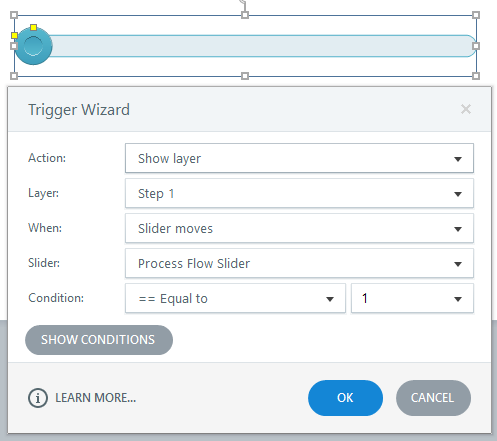This morning I was browsing my “Home” screen in LinkedIn, looking for motivation for a blog posting I needed to write that was long overdue. (I find that when stuck for a topic to discuss, seeing what those in my Network are commenting on can sometimes get the creative juices flowing) For about 10 minutes I browsed a few articles and postings, choosing to ignore the mathematical challenges as I already know from last week’s quiz I am a smarty pants, and as well bypassing the motivational poster postings as I have not forgotten it is important to be nice to customers. And then…. A posting from a 2nd connection in my network that enticed me by proclaiming I was one click away from previewing an interactive learning demo. The posting included a few instructions which I reviewed and then, my curiosity perked, I selected the link that was labeled “demo” and that is where my interest ended. Immediately I found out the demo would not work with certain types of browsers, and even the supported versions would need a special update. Another link offered help, but that only directed the user to a generic Java page with no special instructions on how to resolve the issue. I went back to the starting point to review the instructions again; certain I had missed something as the browser I was using is very common. Nothing was missed. Seeing enough, I closed the open screens as I had all the motivation I would need for this week.
Writing clear instructions is not difficult. In fact, in my opinion it is probably one of the easiest tasks an instructional designer or program manager can be asked to complete. There is however one caveat that appears to get overlooked more often than not…and that is does the author of the instructions know how to do the task he or she is documenting? In the example I mentioned above, my guess is the author never actually tried to view the demo through the website, and instead probably had the files saved on his computer and tested it there. I am equally confident the “Help” link was put in as an afterthought, again with no further testing. I could add a few more examples here but the point is this…when the author put pen to paper, he was flying blind…and it showed.
The learning demo example I discussed above is just one example. I am sure just about everyone can think of at least 1-2 examples where they were left frustrated and angry as a result of not being able to follow provided instructions to a successful conclusion. Worse, we feel dumb that we are not able to follow the steps that (we assume the author felt) were clearly laid out for us. Electronics, furniture, software…even board games…all of these items often come packaged with instructions that for lack of a better word…. just suck. For myself, I cannot help but get frustrated and upset since as I have already mentioned, writing a step by step guide is not that difficult, so when I see poor instructions I am left with the feeling that the author (or manufacture) thinks very little of the people buying their product, and probably also has long since come to the realization we will eventually figure out what to do.
So, with that said here then are what I would consider a few simple tips for writing instructions:
- Make sure you know what you are talking about. If you cannot do the thing you are asking others to do, or worse have never tried, you are setting yourself up to fail. Having a poor understating of the process will in all likelihood manifest in to instructions that lack detail in key areas and fail to highlight where special attention is needed.
- Start with the required tools. If the process you are detailing can only be completed using specific tools or other pre-requisites, mention these first.
- Highlight any pre-conditions. Does the process need to be completed at a certain time of the day, only through a specific website, on a flat service, etc.…
- Keep the instructions short. If an explanation is running too long, make it in to two or three different steps.
- Be clear and concise. Tell the user what they should see and what to do if something does not look right.
- Identify and detail the help process. Provide instructions on how to get help if required, ensuring the steps are up to date and accurate.
- Describe what success looks like. Regardless if you are telling someone how to build a futon or install new software, ending with a description of what the final result should be or identifying how to know a process was successful is always a good idea, even when the final result is obvious.
That’s it for now. Almost time for me to get back on my home page and see what’s going on….I might even try one of those math riddles.