When creating eLearning modules, we naturally want to make them as interactive as possible. However, we must be mindful of the special needs of some users who are unable to experience the module in the same way as most of us. How do we make the experience of eLearning fair and accessible to all, and at the same time keep it fun and interactive?

Closed Captioning
Viewers with hearing disabilities should not be kept guessing what the audio track is saying. Closed captions should be available and easily toggled on/off depending on viewer preference. This function will be appreciated not only by the hearing impaired, but also by people whose first language is other than English, people taking the module in a noisy environment or unable to use the speakers or headphones. Often, even viewers who have sound will prefer to keep the closed captions turned on.
There are several good ways to create closed captions in Storyline, and I will delve deeper into this issue in a future article. However, if you would like to see some tutorials on different ways to tackle this issue, the following link provides a variety of solutions:
http://www.articulate.com/support/storyline/how-to-create-closed-captioning-in-storyline
Keep closed captions in mind when you are designing the template of your module, and reserve a strip of space at the bottom of the screen for the closed captioning text. If you don’t, you may find that the closed captions overlap important elements of your page, such as text or buttons near the bottom of the page.
Closed captions should include any text spoken by the narrator which is not already present on the screen. Use simple, easy to read font such as Arial, preferably in white on a strip of black background.
Tabbed Interface
Not all users will be able to navigate the screen using a mouse, and not all users will be able to read the screen. To facilitate users with these needs, there are various screen reading programs that will read the screen either as text-to-speech or using a Refreshable Braille display. One of the most popular of these readers is JAWS (Job Access With Speech). You can read the details of this software on the following Wiki page:
http://en.wikipedia.org/wiki/JAWS_%28screen_reader%29
To make your Storyline module compliant with JAWS, you have to ensure that your interface and navigation are tabbed. This means that the viewer can use the [TAB] key to jump between selectable elements on the screen, and the [ENTER] key to make selections. These keys are configurable to the specific device the viewer uses, so that even persons suffering from paralysis are able to navigate and make selections in the module. There is a great deal of information available on this topic, and I encourage you to do some internet searching to learn more.
There are some pitfalls to keep in mind when making sure that your module is JAWS compliant. For example, tables and charts can be a real nightmare. The JAWS reader will continue reading every entry and element, and the viewer will be unable to make any selection until every cell in the table is read. Drop-down menus were also problematic in Storyline 1, and I’m curious to find if any of these issues were improved in Storyline 2. In any case, be sure to carefully test your module for JAWS compliance using the keyboard instead of the mouse for navigation.

Interactive Activities
Some interactive activities are not suitable for keyboard navigation, and therefore are not JAWS compliant. For example, drag-and-drop activities are difficult if not impossible to navigate using only the keyboard. Whenever possible, modify the activities to using multiple selection, where the user can tab to the correct answer and select it with the [ENTER] key. To liven up your activities, you can always add some visual interest, such as animations. Be sure to describe any relevant visual content so that JAWS will read it to visually impaired persons.
Documentation
A final step to completion of your accessible eLearning module is creating an Accessible Word and PDF document. This document should be a textual description of the entire module, slide by slide, with effort to retain as much of the experience of the module as possible. Question slides should cite the question, possible answers, correct answer, as well as feedback for both correct and incorrect answers. Interactive slides should describe the activity, and likewise give correct responses including feedback.
Once the Word document is created, it must be checked for accessibility. This ensures it can be read by a screen reader. It should contain a proper Table of Contents as well as Headings, which will be converted to Chapter Bookmarks when exporting to PDF. Word has a feature to Inspect Document > Check Accessibility under the File menu, which will help you resolve any problems within the document. Finally, you can Save as Adobe PDF, also from the File menu. Under Options, ensure you have checked Enable Accessibility and Reflow with tagged Adobe PDF, and Create Bookmarks with Convert Word Headings to Bookmarks. This will make sure that your PDF is fully accessible.
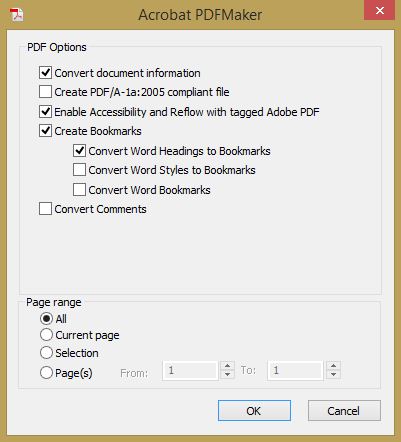
You can make your Accessibility Document available as a hyperlink from within your module, so that users can download it and print it, or use it with their screen reader software. A good idea is to include it in your Resources menu.
If you would like to learn more about accessibility and eLearning, please visit our company website, Pathways Training and eLearning, at http://www.pathwaystrainingandelearning.ca/.





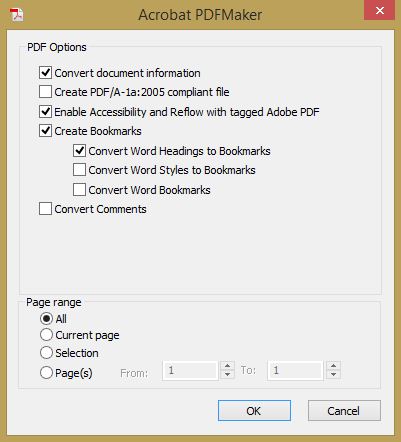

 Remember the participation badge you got for showing up to your grade 9 track and field competition? This isn’t that.
Remember the participation badge you got for showing up to your grade 9 track and field competition? This isn’t that. At their heart, badges are images with metadata; metadata are what distinguish a meaningless participation badge from a sought-after badge for professional development. Badge metadata contains information on the evidence of a learner’s concept mastery, the validity of the issuer, the duration of the badge’s validity and any other vital information the issuer wishes to communicate.
At their heart, badges are images with metadata; metadata are what distinguish a meaningless participation badge from a sought-after badge for professional development. Badge metadata contains information on the evidence of a learner’s concept mastery, the validity of the issuer, the duration of the badge’s validity and any other vital information the issuer wishes to communicate. Properly planned for, designed and delivered, badging can support learning in the modern world by providing relevant, flexible, interesting and valuable methods of credentialing. So how do you get started? I firmly believe that experience is the key to relevant instructional design and development. You can’t design and build badges without first experimenting with them as a learner.
Properly planned for, designed and delivered, badging can support learning in the modern world by providing relevant, flexible, interesting and valuable methods of credentialing. So how do you get started? I firmly believe that experience is the key to relevant instructional design and development. You can’t design and build badges without first experimenting with them as a learner.